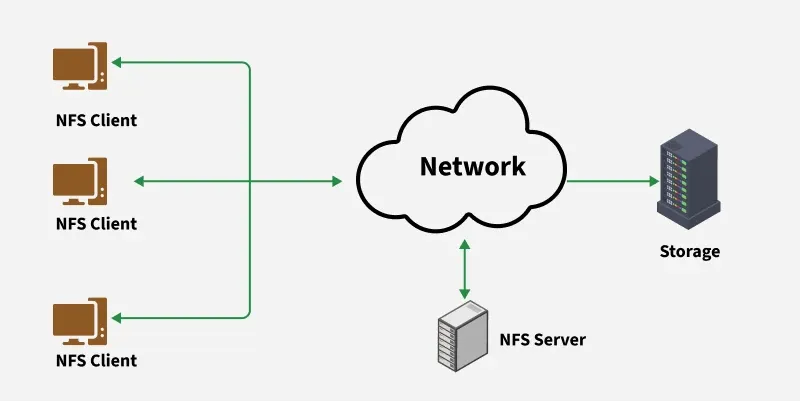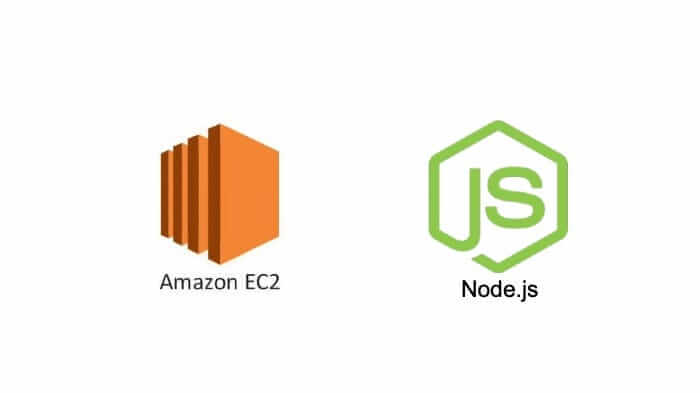· Kalpa Madhushan · documentation · 3 min read
How to Install Redis Server and Access It from Anywhere
Learn how to install and configure Redis Server for remote access, along with a C example using hiredis to interact with the Redis database.
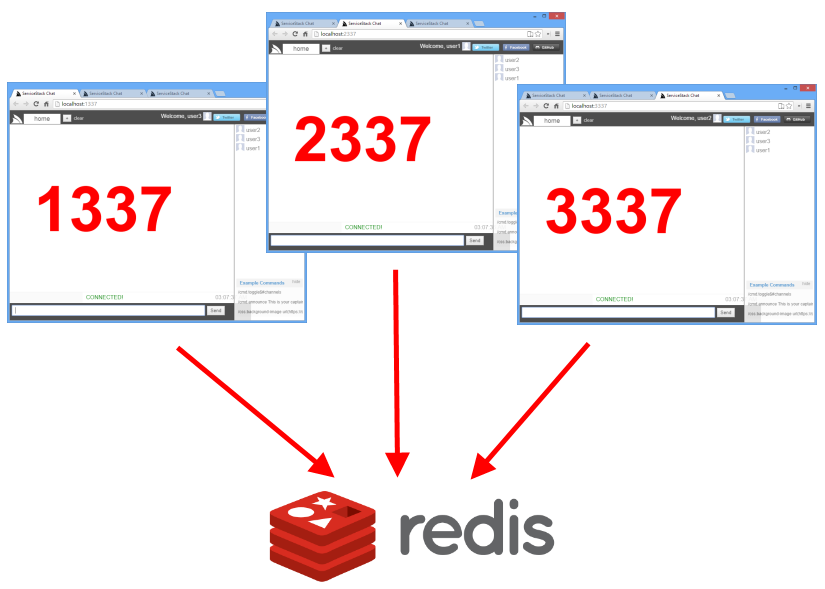
Setting Up Redis Server and Accessing It from Anywhere
Redis is an in-memory data structure store, used as a database, cache, and message broker. This article guides you through the steps to install Redis on an Ubuntu server, configure it for remote access, and connect to it from another server using hiredis in C.
Step 1: Install Redis Server
First, update your package list to ensure you have the latest information about available packages:
sudo apt updateThis command fetches the latest package information from the repositories.
Next, install the Redis server package:
sudo apt install redis-serverThis command installs the Redis server and its dependencies.
Step 2: Start and Enable Redis Server
Start the Redis server to begin using it:
sudo systemctl start redis-serverThis command starts the Redis server.
Enable Redis to start on boot:
sudo systemctl enable redis-serverThis command ensures that Redis will automatically start when the server boots up.
Check the status of the Redis server:
sudo systemctl status redis-serverThis command provides the current status of the Redis server, confirming whether it is active and running.
Step 3: Configure Redis for Remote Access
Edit the Redis configuration file to allow remote connections:
sudo nano /etc/redis/redis.confFind the bind directive and change it to 0.0.0.0 to listen on all interfaces. You can also specify a specific IP address if needed, but in some cases, this might cause issues:
bind 0.0.0.0Disable protected mode to allow remote access:
protected-mode noSave and close the file.
Step 4: Restart Redis Server
After making configuration changes, restart the Redis server:
sudo systemctl restart redis-serverThis command restarts the Redis service to apply the new configuration settings.
Step 5: Allow Redis Port in Firewall
Allow traffic on the Redis port (default is 6379) through the firewall:
sudo ufw allow 6379Enable the firewall if it is not already enabled:
sudo ufw enable(Optional) Set a Password for Redis
For added security, you can set a password in the Redis configuration file, but this step is optional:
requirepass YourStrongPasswordHereEvery time you make a change to the configuration, restart the Redis server to apply the changes:
sudo systemctl restart redis-serverConnecting to Redis Server with hiredis in C
Here is an example of how to connect to the Redis server from another server using the hiredis library in C.
Code Example
#include <stdio.h>
#include <stdlib.h>
#include <hiredis/hiredis.h>
int main() {
const char *srchostname = "REDIS_IP";
int redisport = 6379; // Default Redis port
struct timeval rtimeout = { 1, 500000 }; // 1.5 seconds
redisContext *rc;
rc = redisConnectWithTimeout(srchostname, redisport, rtimeout);
if (rc == NULL || rc->err) {
if (rc) {
printf("Redis Connection error: %s\n", rc->errstr);
redisFree(rc);
} else {
printf("Redis Connection error: can't allocate redis context\n");
}
exit(1);
}
printf("Redis connection Success \n");
// Ping Pong
redisReply *reply;
reply = redisCommand(rc, "PING");
printf("PING: %s\n", reply->str);
freeReplyObject(reply);
// Set and Get example
reply = redisCommand(rc, "SET mykey myvalue");
printf("SET: %s\n", reply->str);
freeReplyObject(reply);
reply = redisCommand(rc, "GET mykey");
printf("GET mykey: %s\n", reply->str);
freeReplyObject(reply);
// Cleanup
redisFree(rc);
return 0;
}Replace REDIS_IP with the IP address of your Redis server.
Conclusion
By following these steps, you have installed Redis, configured it for remote access, and connected to it using hiredis in C. This setup allows you to utilize Redis as a powerful, in-memory database accessible from anywhere.