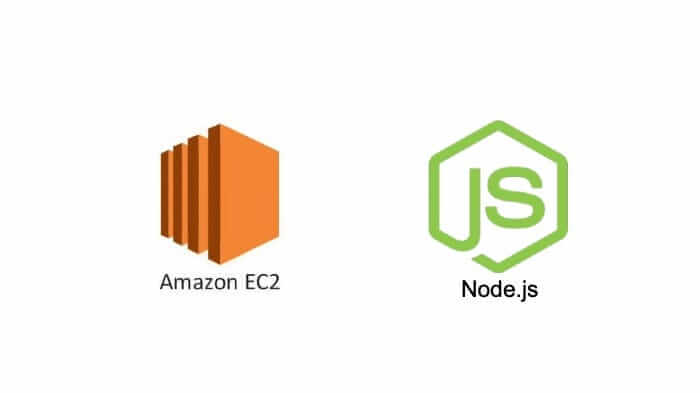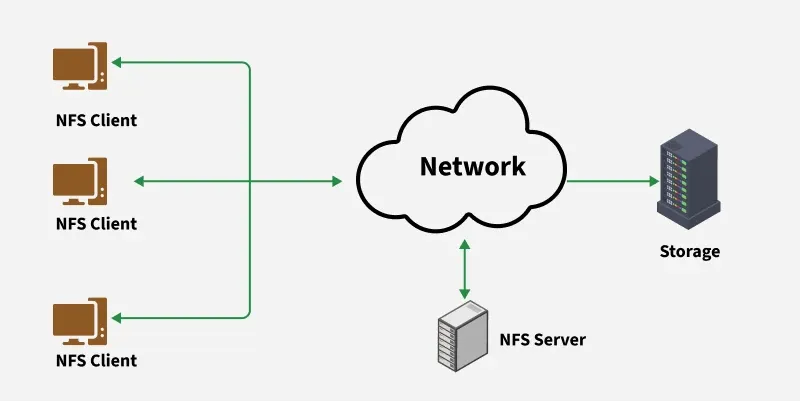· Kalpa Madhushan · devops · 3 min read
Complete Guide: Securely Connecting Apache Tomcat to MySQL with TLS 1.2 (VirtualBox Setup)
Learn how to establish a secure TLS 1.2 connection between Apache Tomcat and MySQL using Ubuntu VMs in VirtualBox, with step-by-step instructions for certificates, configuration, and testing.

Introduction In this guide, we walk through the process of securely connecting an Apache Tomcat server to a MySQL server using TLS 1.2. We’ll explain each step, highlight common pitfalls (like network issues in VirtualBox), and ensure the setup meets security requirements such as IP-based restrictions and certificate validation. This setup is done using two Ubuntu VMs running in VirtualBox.
Why Connect Tomcat and MySQL Securely? Tomcat is a Java-based web server, while MySQL is a relational database. Many enterprise applications need these two to communicate. However, sending database credentials and data in plain text is insecure. TLS 1.2 encrypts communication between Tomcat and MySQL, ensuring confidentiality and integrity.
Setup Overview
- Apache Tomcat installed on Ubuntu VM 1
- MySQL Server installed on Ubuntu VM 2
- Both VMs connected via VirtualBox’s internal networking
- TLS 1.2 with specific cipher suite enforced
- MySQL access restricted to only the Tomcat server IP
Step 1: Configure Networking in VirtualBox Many users struggle here. Instead of just setting both VMs to “Internal Network,” you also need to:
- Open VirtualBox > File > Tools > Network Manager
- Create a NAT Network (this helps with DHCP auto IP assignment)
- Assign this NAT Network to both VMs under Adapter 1
Now, both VMs will get IPs like 10.0.2.X and can ping each other.
Step 2: Install and Configure MySQL Server
Install MySQL on VM2:
sudo apt update && sudo apt install mysql-serverEnable SSL:
Generate SSL certs:
sudo mkdir /etc/mysql/ssl cd /etc/mysql/ssl sudo openssl genrsa 2048 > ca-key.pem sudo openssl req -new -x509 -nodes -days 3650 -key ca-key.pem -out ca-cert.pem sudo openssl req -newkey rsa:2048 -days 3650 -nodes -keyout server-key.pem -out server-req.pem sudo openssl x509 -req -in server-req.pem -days 3650 -CA ca-cert.pem -CAkey ca-key.pem -set_serial 01 -out server-cert.pemUpdate
mysqld.cnf:[mysqld] ssl-ca=/etc/mysql/ssl/ca-cert.pem ssl-cert=/etc/mysql/ssl/server-cert.pem ssl-key=/etc/mysql/ssl/server-key.pem bind-address=0.0.0.0Restart MySQL:
sudo systemctl restart mysql
Create a restricted SSL user:
CREATE USER 'tomcat_user'@'10.0.2.15' IDENTIFIED BY 'StrongPassword' REQUIRE SSL; GRANT ALL PRIVILEGES ON testdb.* TO 'tomcat_user'@'10.0.2.15'; FLUSH PRIVILEGES;
Step 3: Install and Configure Apache Tomcat
Download and extract Tomcat:
cd /opt sudo wget https://dlcdn.apache.org/tomcat/tomcat-9/v9.0.X/bin/apache-tomcat-9.0.X.tar.gz sudo tar -xvzf apache-tomcat-9.0.X.tar.gz sudo mv apache-tomcat-9.0.X tomcatAdd MySQL JDBC driver to
/opt/tomcat/lib/Edit
/opt/tomcat/conf/context.xmlto include the JDBC Resource:<Resource name="jdbc/MyDB" auth="Container" type="javax.sql.DataSource" maxTotal="100" maxIdle="30" maxWaitMillis="10000" username="tomcat_user" password="StrongPassword" driverClassName="com.mysql.cj.jdbc.Driver" url="jdbc:mysql://10.0.2.5:3306/testdb?verifyServerCertificate=true&useSSL=true&requireSSL=true&enabledTLSProtocols=TLSv1.2&enabledSslCipherSuites=TLS_ECDHE_RSA_WITH_AES_128_GCM_SHA256"/>Start Tomcat:
/opt/tomcat/bin/startup.sh
Step 4: Test the Connection Without Deploying an App
Create a simple test JSP:
- Path:
/opt/tomcat/webapps/ROOT/test.jsp
<%@ page import="javax.naming.*, javax.sql.*, java.sql.*" %> <% try { Context ctx = new InitialContext(); DataSource ds = (DataSource) ctx.lookup("java:/comp/env/jdbc/MyDB"); Connection conn = ds.getConnection(); Statement stmt = conn.createStatement(); ResultSet rs = stmt.executeQuery("SELECT NOW();"); while(rs.next()) { out.println("Connected: " + rs.getString(1)); } rs.close(); conn.close(); } catch (Exception e) { e.printStackTrace(out); } %>- Path:
Curl from the Tomcat VM:
curl http://localhost:8080/test.jsp
You should see:
Connected: 2025-07-30 13:37:00This confirms the TLS-based connection is working.
Step 5: Validate TLS Usage You can further validate TLS by using:
openssl s_client -connect 10.0.2.5:3306 -CAfile /opt/tomcat/ssl/ca-cert.pemIt will show the TLS version and cipher suite used.
Step 6: File Transfer via FileZilla (Optional) To extract files for submission:
Enable port forwarding in VirtualBox (Host: 2222 -> Guest: 22)
Connect via FileZilla using:
- Host:
sftp://127.0.0.1 - Port:
2222 - User: your Ubuntu username
- Host:
Download:
/opt/tomcat/conf/context.xml/etc/mysql/mysql.conf.d/mysqld.cnf/etc/mysql/ssl/*.pem/opt/tomcat/ssl/ca-cert.pemtest.jsp- A SQL file with the user creation query
Conclusion By following this guide, you set up a secure, TLS-encrypted connection between Apache Tomcat and MySQL, with access restricted to one IP. You avoided deploying a full app by using a minimal JSP test and validated TLS with proper tools. This setup is robust, secure, and meets enterprise-grade requirements.